Student Video Meeting Norms
This past weekend I was talking to my good friend and former co-teacher Josh Clemmer (connect with him on LinkedIn) about how our respective schools are dealing with remote instruction. When we were co-teachers, we leaned hard into meaningful technology integration, asynchronous instruction, and remote working, so our conversation had a lot of energy and a little bit of frustration!
This post is a collaboration to help teachers and students get the most out of video meetings, one of the most powerful tools available to us, but one most teachers are least prepared to use.
We want to help you with that, so share this post with your students when you schedule your meeting so they can adequately prepare. If you are inexperienced with this type of teaching, this preparation by your students will do wonders for you!
Student Expectations
Meeting Prep
- If applicable, complete the work your teacher has assigned up to this point.
- Come with specific questions about the work (use the Corson Technique).
- Make sure your device is charged and/or plugged in.
- Plug in headphones that have a microphone if you have them.
Meeting Environment
- Move to a quiet space with a good internet connection.
- Consider what is seen in the background.
- Blur background, if necessary.
- Safely elevating your computer/webcam to eye level can produce a better video angle.
- Face windows and/or lighting. Windows or lighting behind you will darken your image.
Joining the Meeting
- Start joining the meeting about 5 minutes before the scheduled time.
- Use this time to test your audio and video set up.
- Join with your microphone muted and your camera off.
Behavior During the Meeting
- Keep in mind that you are engaged in learning and you should be focused on the meeting.
- Be sure to follow your teacher’s direction for asking questions during the meeting.
- Only unmute your mic when the teacher gives permission.
- Do not share your screen unless invited to do so.
- Your typed messages, displayed images, and verbal comments should always be respectful, school appropriate, and supportive of learning.
- Do not screenshot or record (within Teams or on a personal device) any element of the meeting.
Teacher Support
Once the meeting begins, share your screen and show this video to remind students about the expectations for your meeting. Think about it like the movie theater, “Please silence your phones now…”






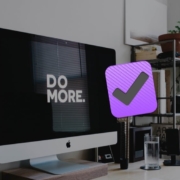

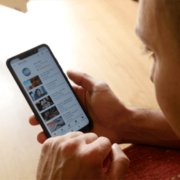



Leave a Reply
Want to join the discussion?Feel free to contribute!